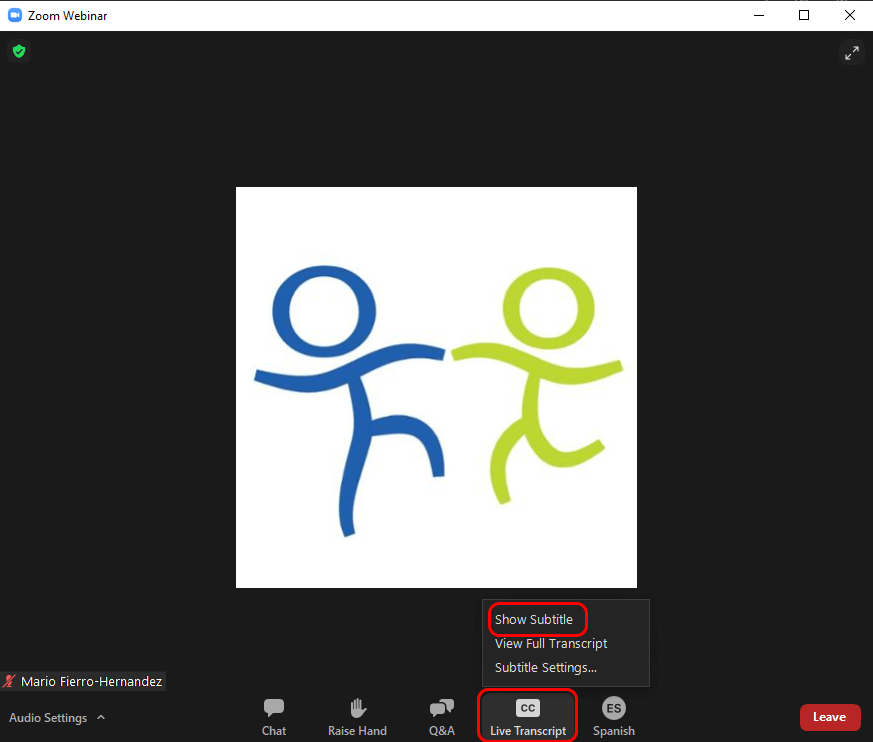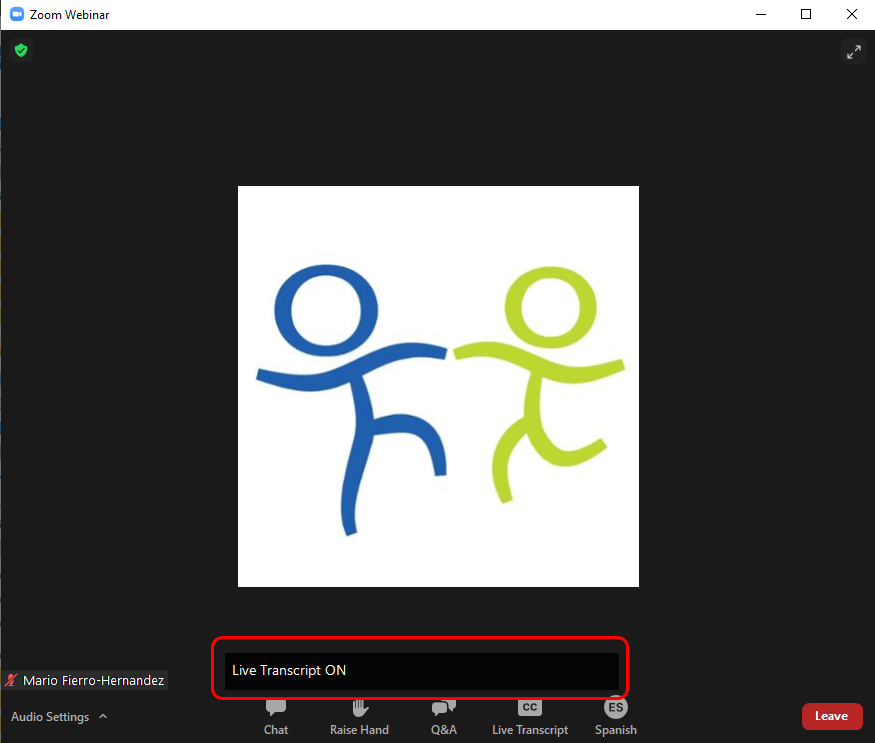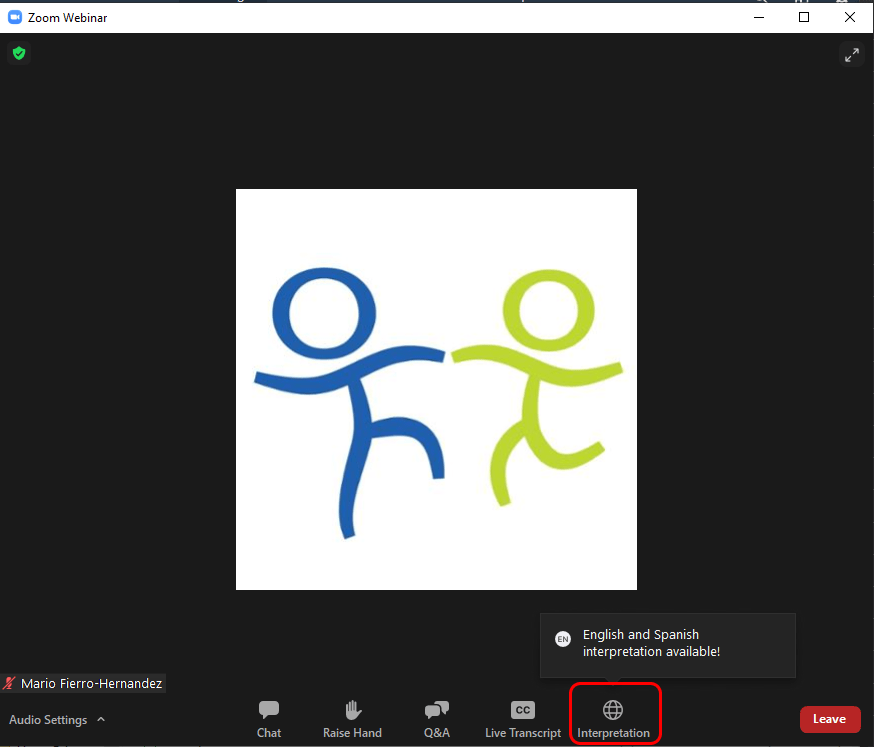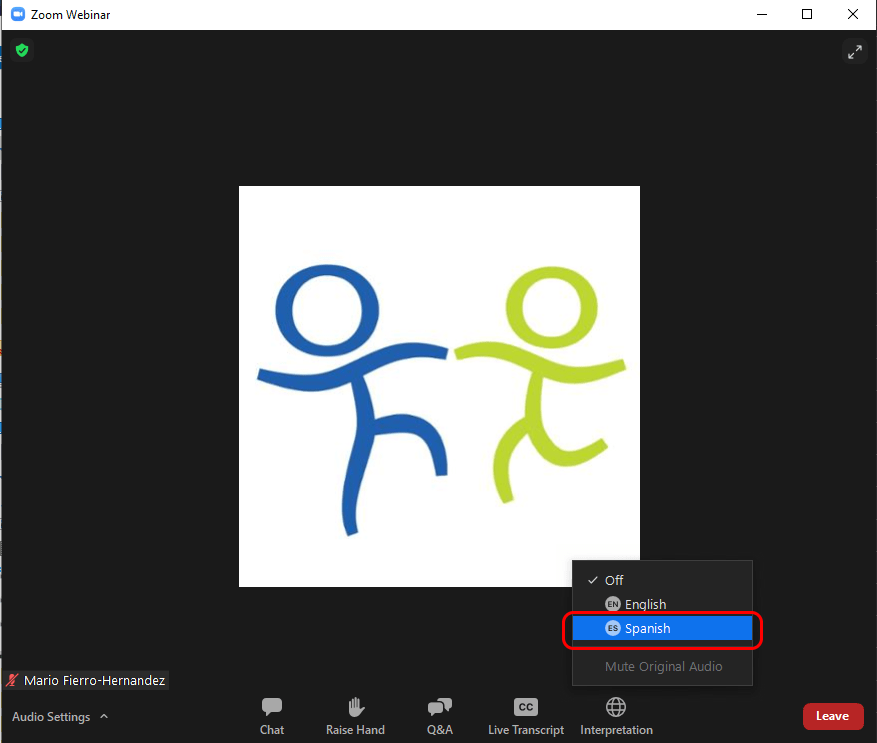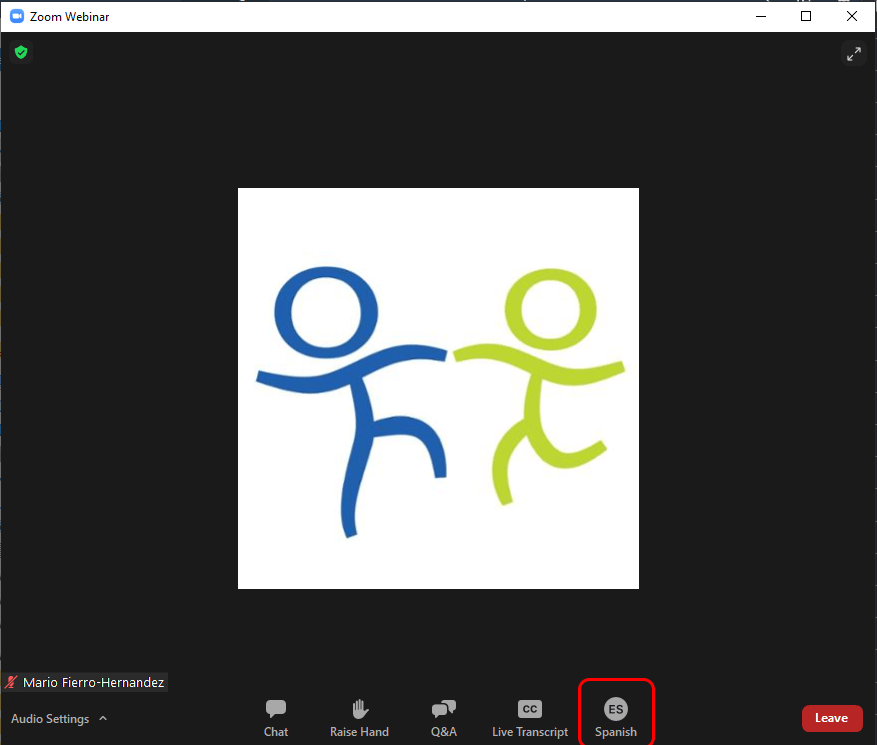English
Hello Kidango Family,
We’re happy to share that beginning with this week’s virtual town halls, live captioning will be available for all attendees by default. Additionally, we’re excited to be utilizing zoom’s interpretation feature for the first time for our Spanish speakers. For a step by step guide on how to enable one or both features, please see the instructions below.
How to Enable Captions (Live Transcript)
1. Click the Live Transcript button with the CC icon and select “Show Subtitle“
2. Captions are now enabled. You may receive a prompt reading “Live Transcript ON”
How to Enable Spanish Interpretation
1. Click on the Interpretation button with the globe icon.
2. Select Spanish
3. The Interpretation button with Globe icon should now read “Spanish” with an ES icon. You may toggle from Spanish to English at any time during the meeting.
Español
Feliz dia Familia Kidango,
Estamos felices de compartir que a partir de los ayuntamientos virtuales de esta semana, los subtítulos en vivo estarán disponibles para todos los asistentes de manera predeterminada. Además, estamos emocionados de utilizar la función de interpretación de zoom por primera vez para nuestros hispanohablantes. Para obtener una guía paso a paso sobre cómo habilitar una o ambas funciones, consulte las instrucciones a continuación.
Cómo habilitar subtítulos (transcripción en vivo)
1. Haga clic en el botón Transcripción en vivo con el ícono CC y seleccione “Mostrar subtítulo”
2. Los subtítulos ahora están habilitados. Es posible que reciba un aviso que diga “Transcripción en vivo ENCENDIDA”
Cómo habilitar la interpretación en español
1. Haga clic en el botón Interpretación con el icono del globo terráqueo.
2. Selecciona español
3. El botón de Interpretación con el ícono del globo terráqueo ahora debe leer “Español” con un ícono de ES. Puede cambiar de español a inglés en cualquier momento durante la reunión.